Use the EXOR mesh exporter with Blender version 3.1.2 at max!
Final check
Check the following for each of the available meshes you want to export:
- Clean, real name (for collision boxes, have the “_cX” suffix)
- Triangulated
- All transforms normalized
The export
Select every mesh you want to export and go to File -> Export -> EXOR Mesh
(If you have an armature for bones, select it too)
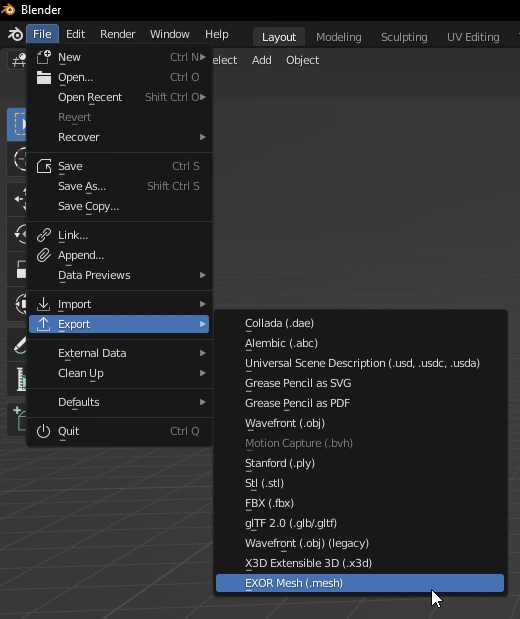
In the exporter menu, leave everything as it is ( you might want to try around with the checkboxes at the top “Selected Objects” + “Active Collection” ), make sure the transform is set as in the picture below.

Once this is finished, you will find your exported file(s) in your filesystem.
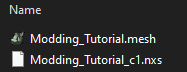
Quick check
For a quick check without too much hassle and details, you can download Ogre Meshy to view the mesh files.
Common errors
- The EXOR exporter uses the name of the mesh in the scene collection as the name of the mesh file in the filesystem, not the name of the Blender save file.
- If you use the default EXOR mesh exporter settings, make sure to have every mesh in your collection selected you want to export - see the EXOR exporter setting “Selected Objects”